How to add a group block in a post?
1. First, log in to your WordPress Administration dashboard.
2. Open an existing page, or create a new page.
3. Click on the + sign to add new blocks.
4. Then search for the group block element in the search bar. If you are unable to see the Group block option then go to the Layout area section and click on the Group option.
How to add content to a group block?
1. After adding the group block, click on the + sign present inside the group block. Then a block list will appear that will give you the option to add various content like images, paragraphs, etc.
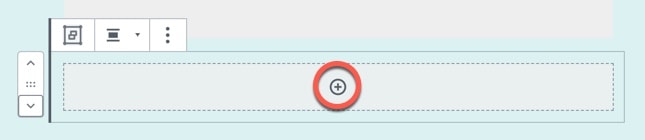
2. To add another block to the group block, click on the block that you have added before and then click on the three vertical dots. Here you have options like Insert Before and Insert After.
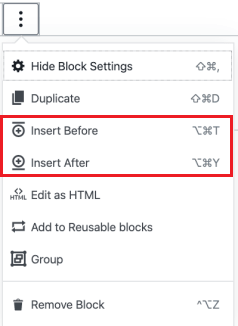
3. By default, the block will be a paragraph block. This can be changed by clicking on the + sign present at the right end of the block.
This is how you can create a group block inside WordPress. After creating the block click on the Save or Publish button to save the process.
How to select Blocks?
It will be hard for you to select the blocks inside the Group block. If you want to select any block group then you can follow any of the methods given below:
1. by using Block navigation
2. by using the Document outline
1. By using block navigation:
Click on the Block navigation present at the top of the editor. Then you will see different groups and blocks inside them.
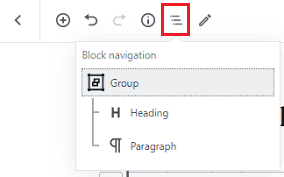
2. By using Document Outline
In case you do not have access to block navigation then you can use the document outline option. You can click on any outline. After this, you will be able to choose the group and the blocks inside them.
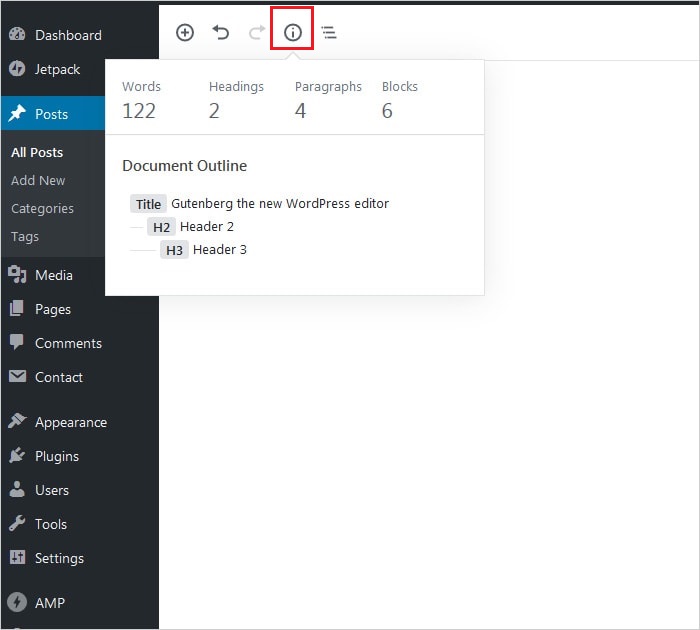
That's all about WordPress block.