Follow the steps to successfully update the WordPress installation:
- First, log in to WordPress using your id and password.
- On the left side bar click on the Updates button.
- To make sure that the installed version is up-to-date click on the Check Again button.
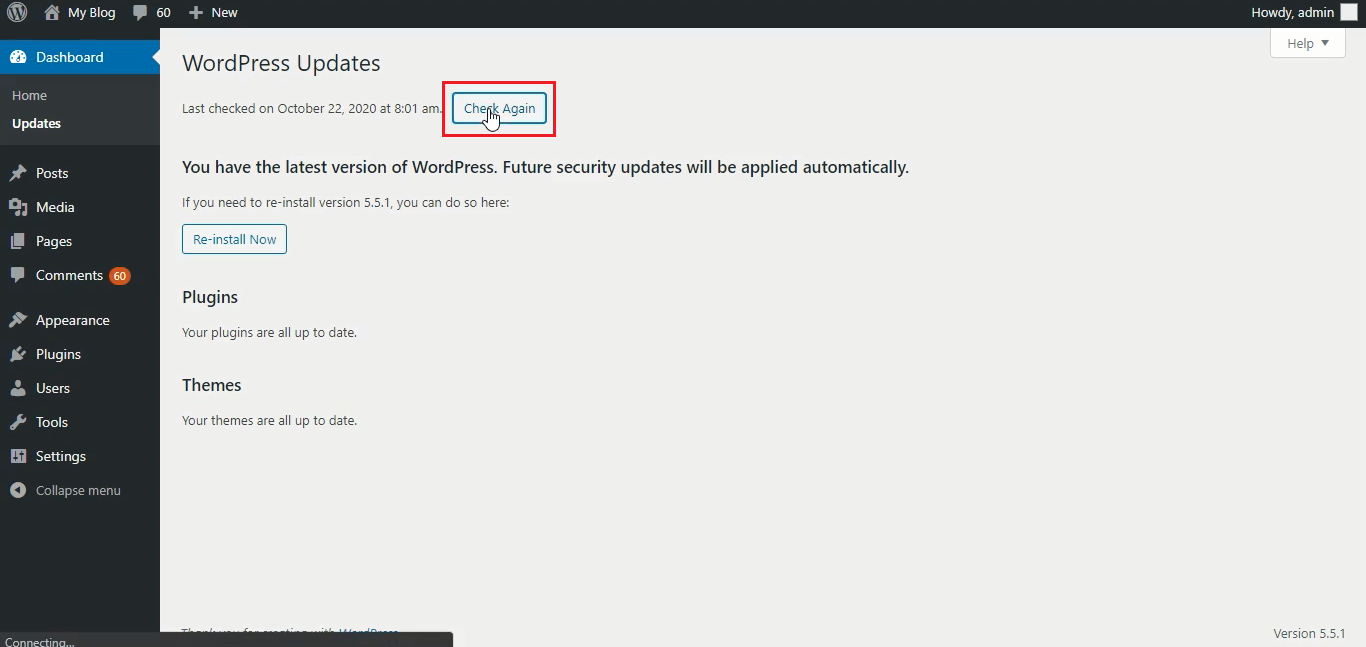
- In this case, the website is updated and is running on the latest version of WordPress. So the button says Reinstall Now, but in your case it will be Install Now.
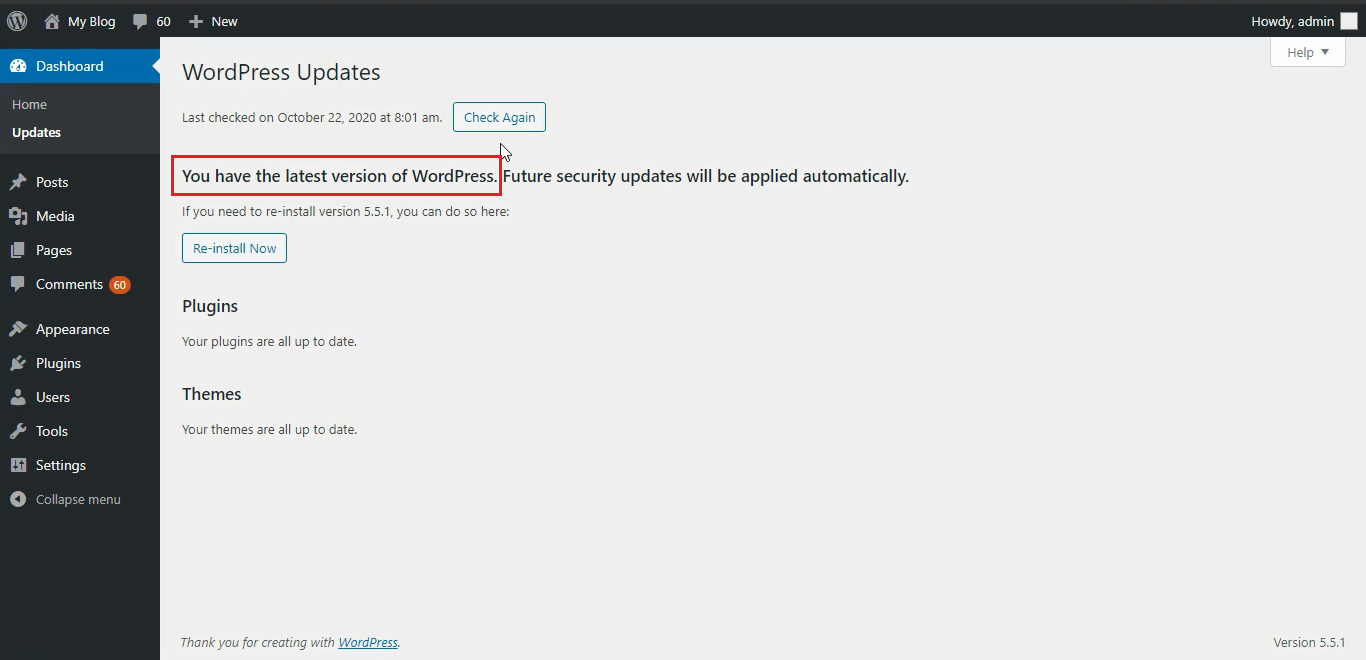
- Plugins and themes can also be installed and activated here.
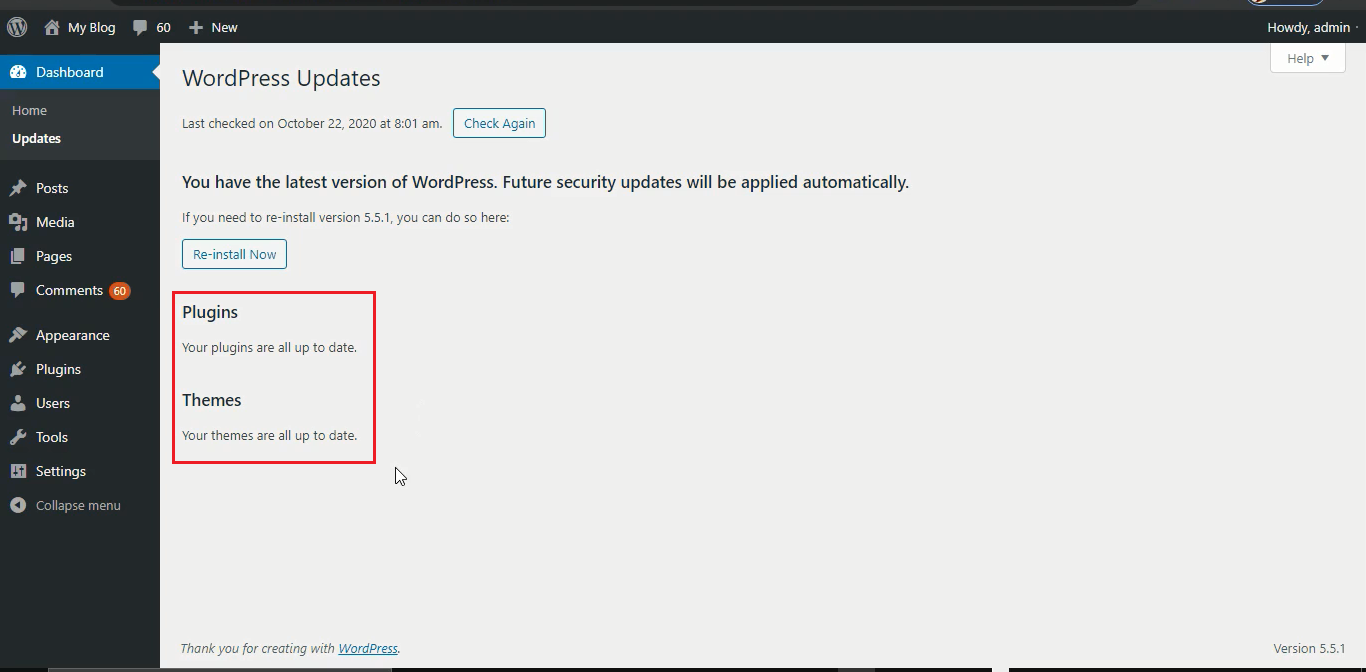
This is how you can install a WordPress update or in some cases if the automatic update is enabled then WordPress will update itself automatically.