You can migrate your website from Joomla to WordPress using a plugin named FG Joomla to WordPress. But before transferring you need to have a WordPress site, a domain, and hosting. You can complete this process in three steps. Go through each step to complete the process.
I) Install the FG Joomla to WordPress plugin
1. Open your WordPress dashboard. Then go to Plugins>Add new.
2. In the search bar type 'FG Joomla to WordPress'.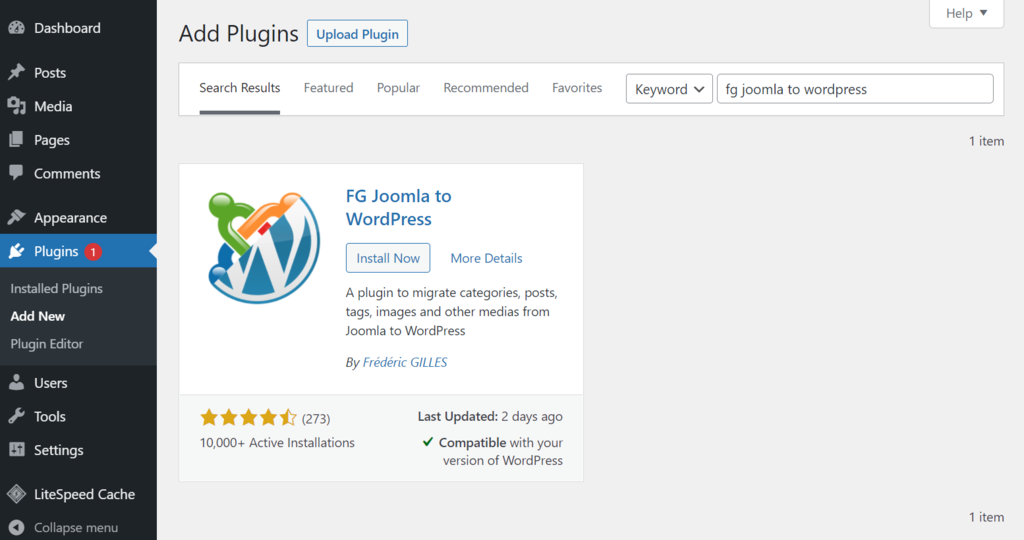
3. After that install and activate the plugin.
II) Find your Joomla database parameters
1. Log in to your Joomla dashboard.
2. Then go to System> Global Configuration.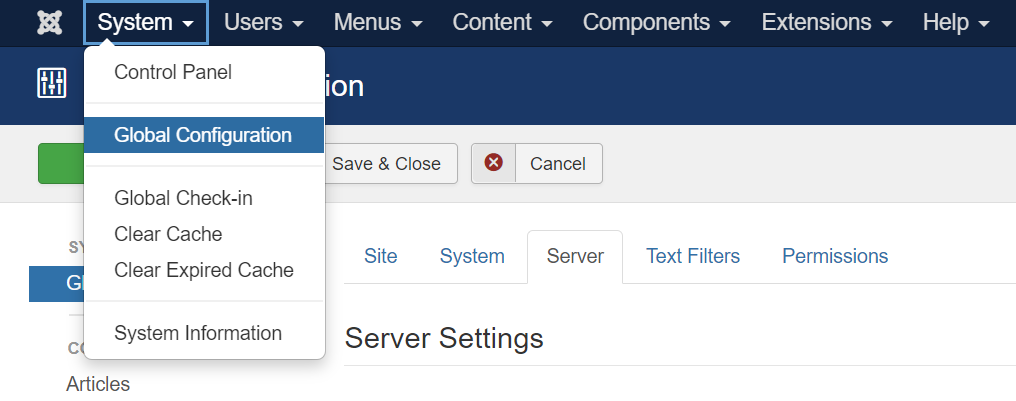
3. Then a new window will open. Here, go to the Server tab.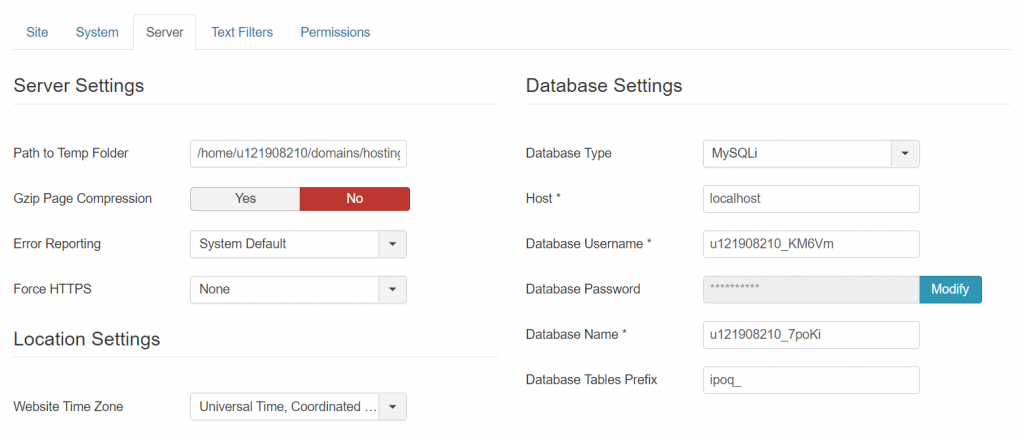
4. Lookout for the Database Settings section. Note down all the information like Database type, Host, Database Username, Database Password, Database Name, Database Tables Prefix. You are going to need this information later on.
III) Migrate your Joomla content to your WordPress site
1. Return to your WordPress dashboard.
2. Then go to Tools>Import.
3. Search for Joomla(FG). Then click on the Run Importer option present below Joomla(FG).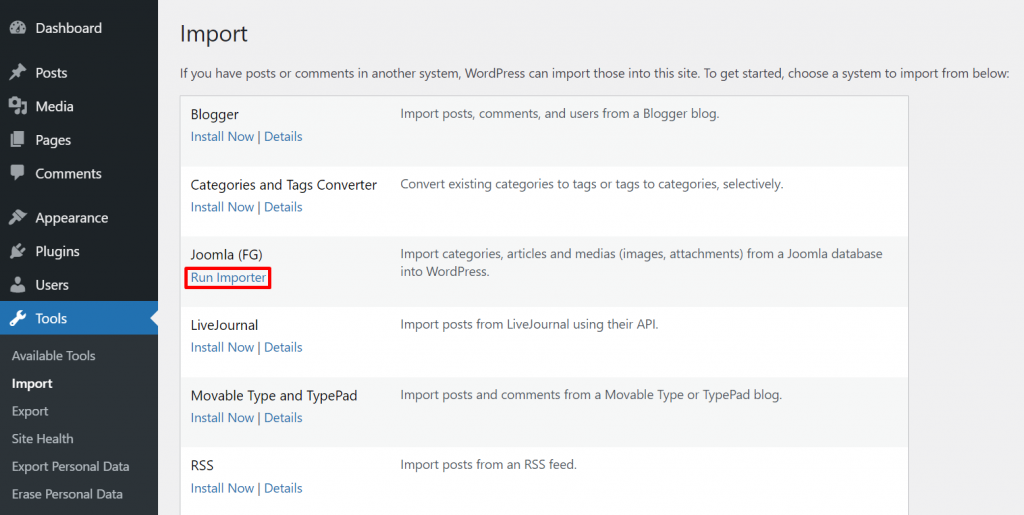
4. Then the Migration section will appear. Here you have options to remove all your WordPress content or to remove only the previously imported data. We recommend you to select the Remove all WordPress content option, then click on the Empty WordPress content button.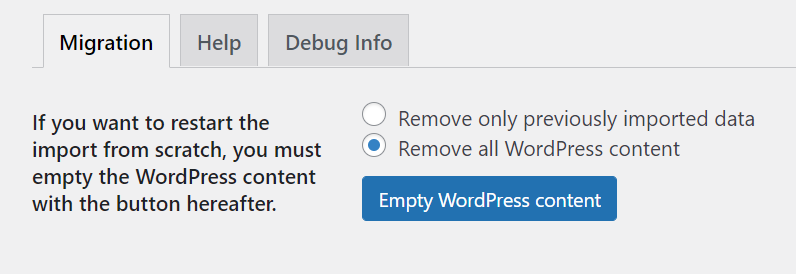
After that the database section will look something like the below section: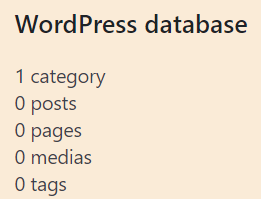
5. Next go to the Joomla Website Parameters section. Here fill in the information according to your WordPress website. In the first box enter the Live URL of your website. Then select the method to transfer your data. In our case, use HTTP. After filling out all the information, click on the Test the media connection button.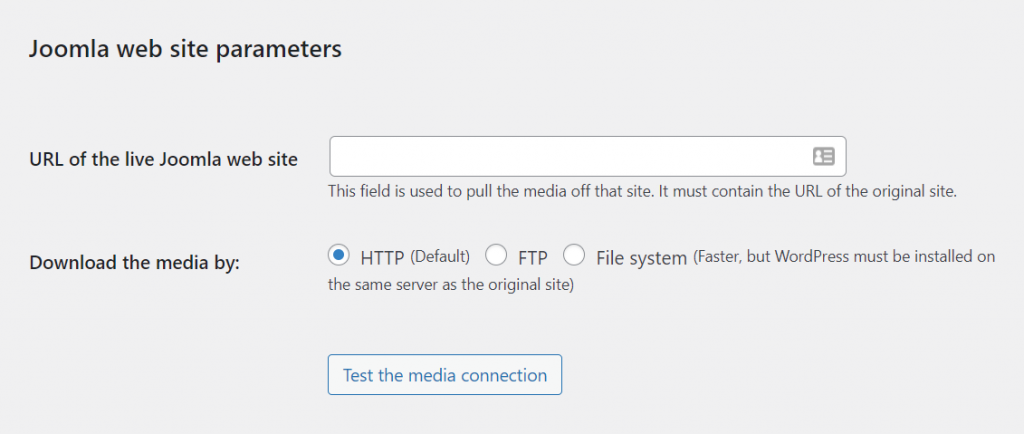
A success message will appear after the test.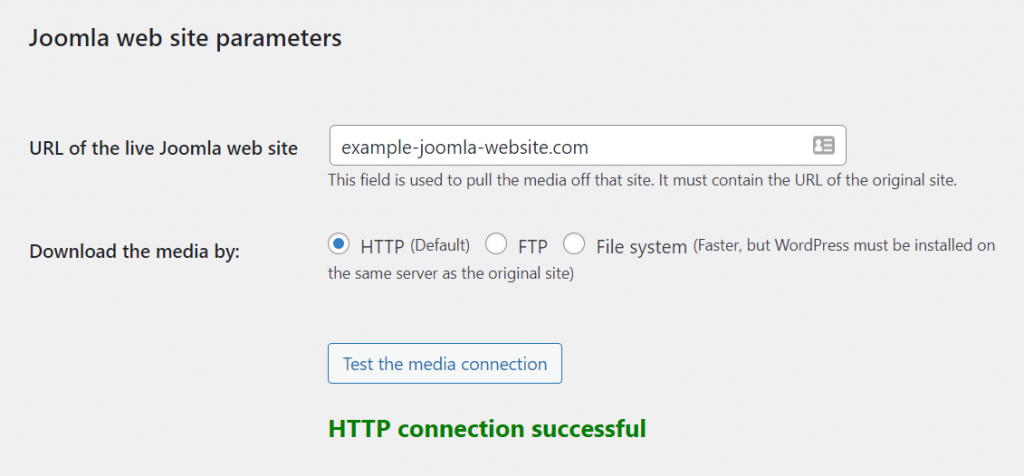
6. Go down to the Joomla database parameters section. Here, fill in all the credentials that you have noted down in step II. Leave the Port as it is. Click on the Test the database connection to check if the parameter works.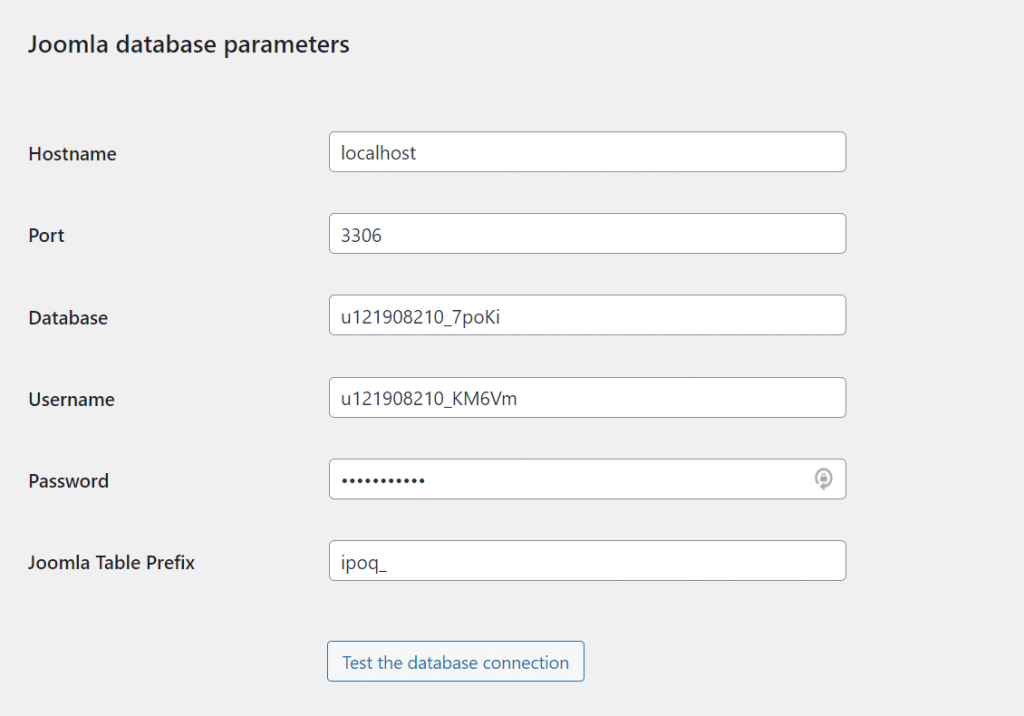
If everything is OK then a success message will appear, if anything is not ok then an error message will appear. To find out what caused the error, go to the Log section.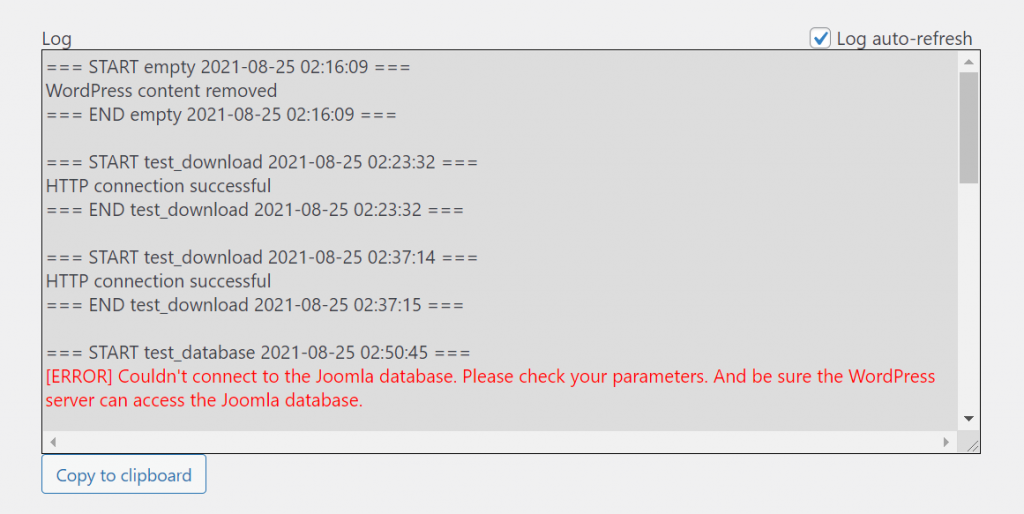
7. Scroll down to the behavior section, here you can select what to import and what not to import. After you have selected
your choices, click Start/Resume the import.
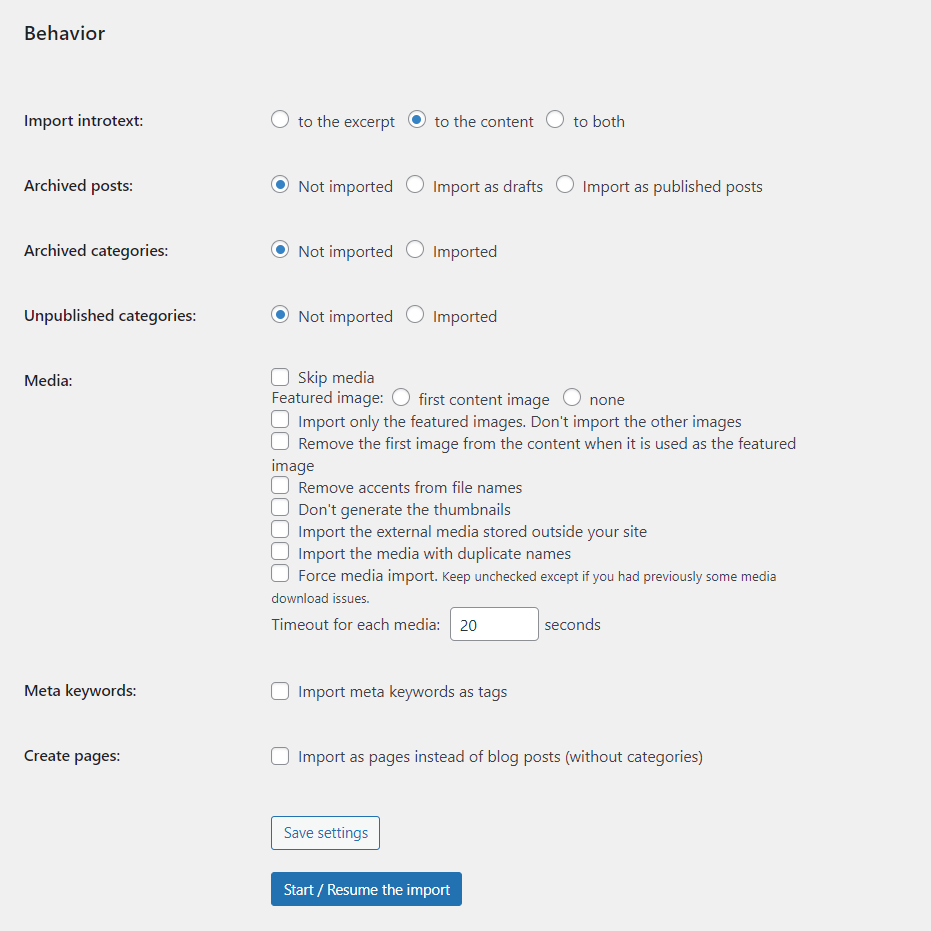
With this, the import process will begin. It will take some time depending on the size of your site. If you face any issues then restart the process. After the migration is completed, a success message will appear inside the Log section.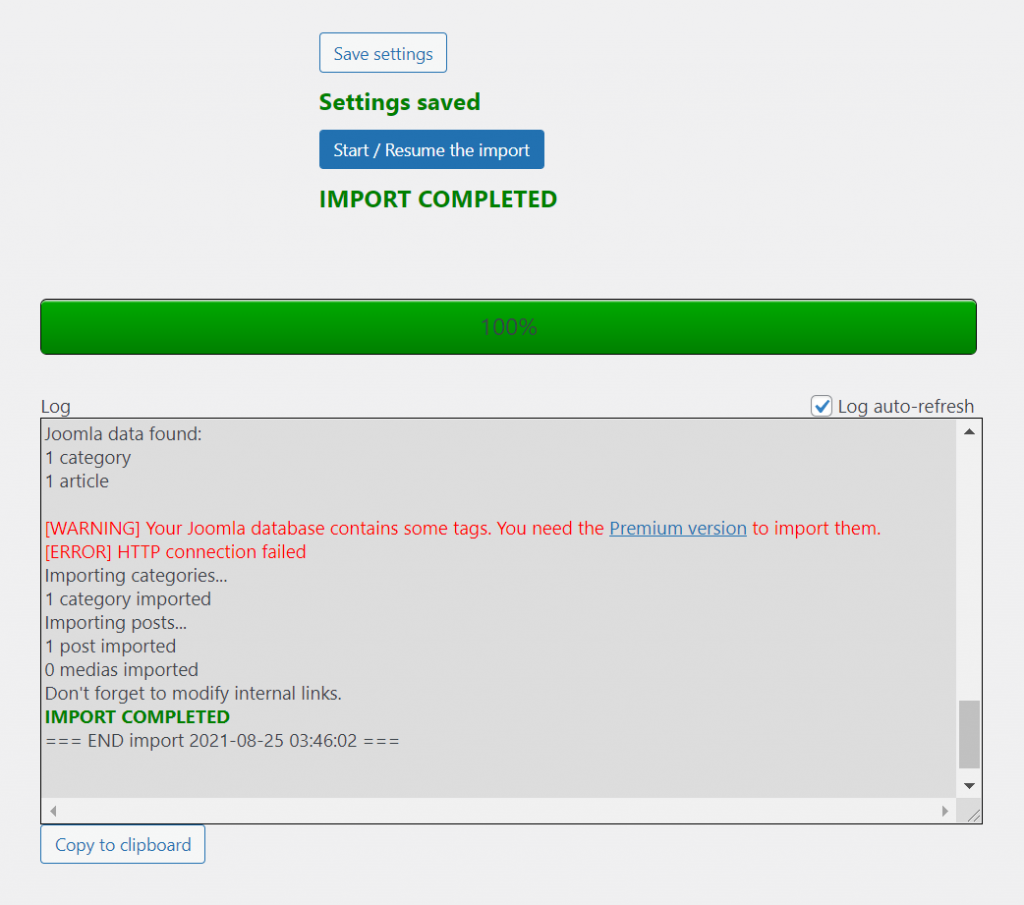
IV) Modifying your Internal links in WordPress
To replace your internal links, there is a tool inside the FG Joomla to WordPress plugin.
1. Inside the WordPress dashboard, go to Tools>Import.
2. Then click on the Run importer option present under the Joomla(FG).
3. Search for the section named After the migration. In this section click on the Modify internal links option.
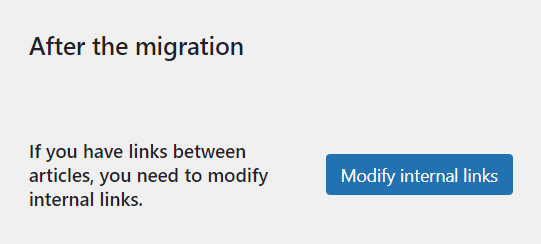
After that, all the internal links will be fixed.
V) Point your domain to your new site
In this step, you are going to point the domain of your Joomla site to the new WordPress site. You can do this using the below methods:
by switching the sites name server
or, by using a record.
The effects will not be seen instantly. It will take hours or days to see the changes.
That's it. This is the complete process to migrate your website from Joomla to WordPress.