The Homepage of a WordPress website can be changed using various methods. You can change it using the block editor, by using a theme customizer, or by using the classic editor. So let’s see each of these methods one by one.
- By using block editor:
- In your admin dashboard go to pages and click on the homepage of your website.
- Using block editor you can add many forms of content, e.g. text or images.
- To add some text click on the page and start typing. After you are done with typing you can change the text settings by clicking on the Block section present on the right side. In this section, you can set the text size, line height, text color,
and background color.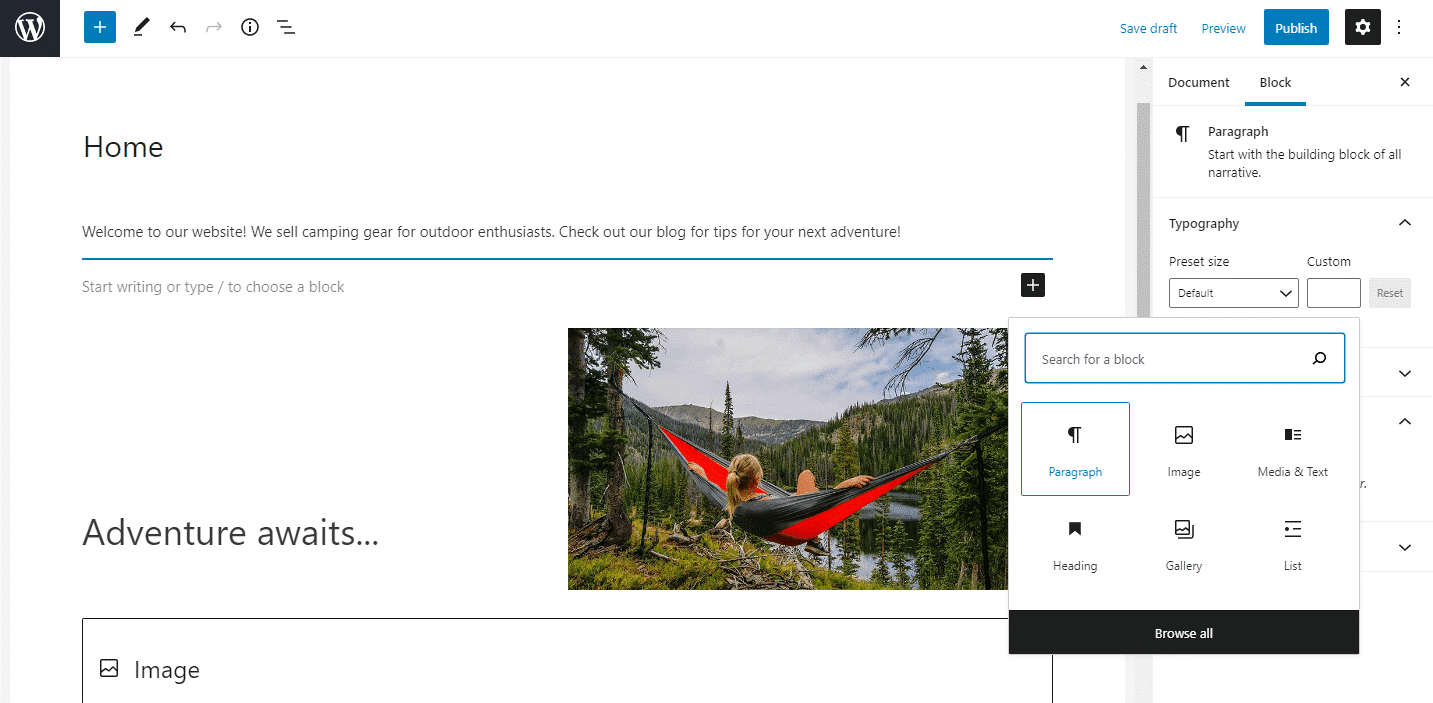
- To add an image block, click on the blue plus button present at the top left corner, and search for the ‘image’ in the block. Next, select the image that you want to add. You can select the images from your media library or via URL. You can also add a caption to a picture in the caption box present below the picture block.
- If you want to add both media and written content in one block, then search for the Media and Text block.
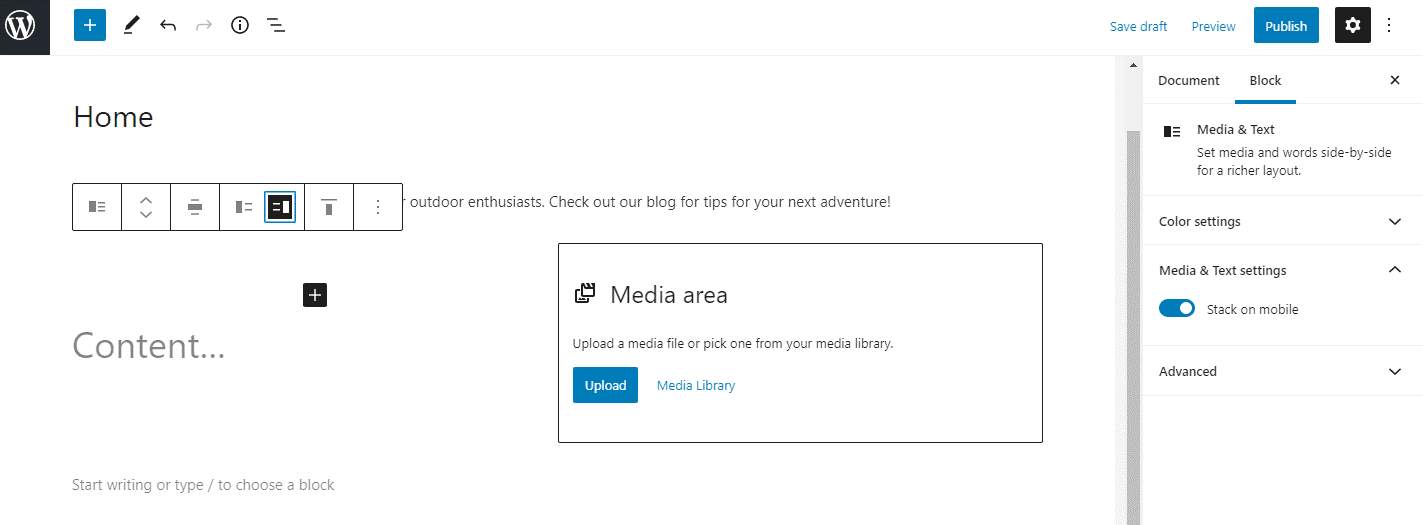
In this way, you can add any block you like and make a beautiful homepage.
- By using the theme customizer
- Many WordPress themes provide you with a basic homepage design and you can edit this basic design according to your need.
- Inside your admin area click on Appearance and then go to Customize.
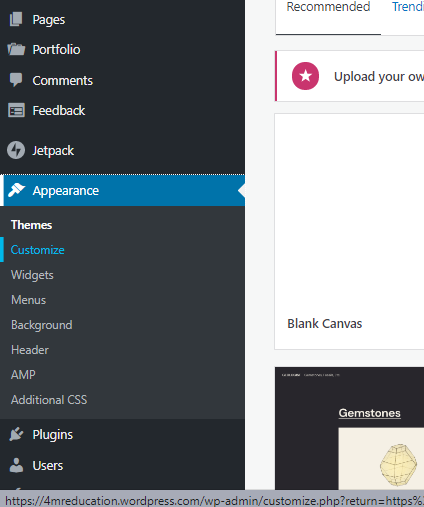
- When you are making changes you will get a live preview of your website. The changes you will make here will not be saved until you publish your page. So, to make changes, click on the blue pencil button.
- After you click on the pencil button, a tab will open on the left side window and this will give you the option to make
various changes.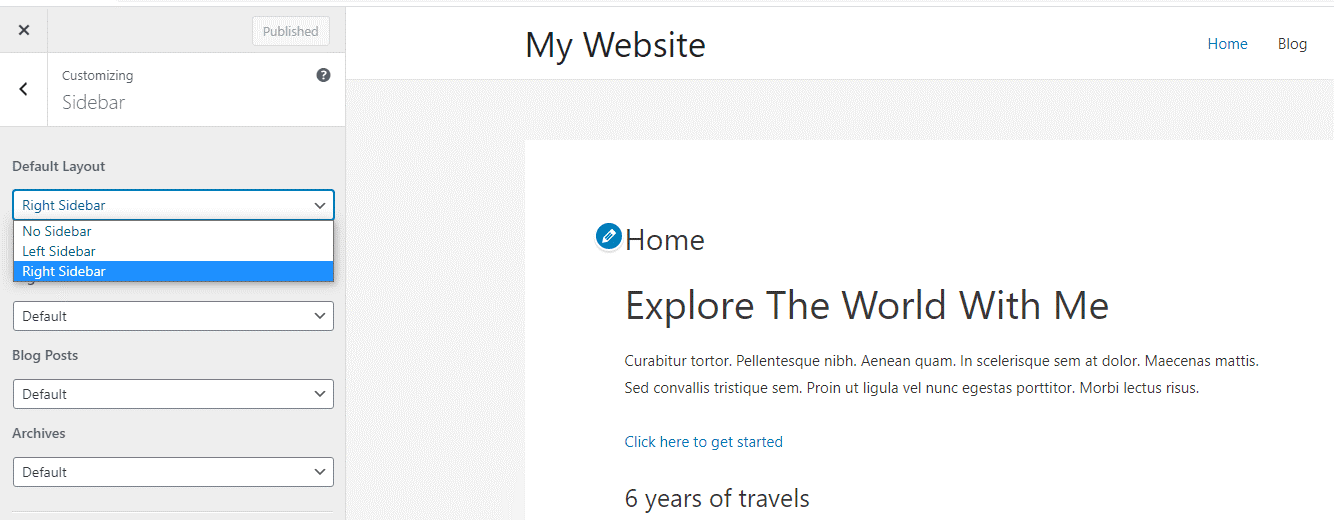
- When you are done with your editing, click on the Publish button present on the top left.
- That’s it. You have edited your homepage successfully.
- By using Classic editor :
- In the WordPress admin dashboard click on Pages.
- Select the page that is your site’s homepage.
- Next start typing in the content. The text block will be a paragraph block by default but you can choose Heading 1 or Heading 2 tags from the drop-down menu. On the right, you have various options like- bold, italics, change the alignment, etc.

- A new group of tools will open once you click on the last button of the row.
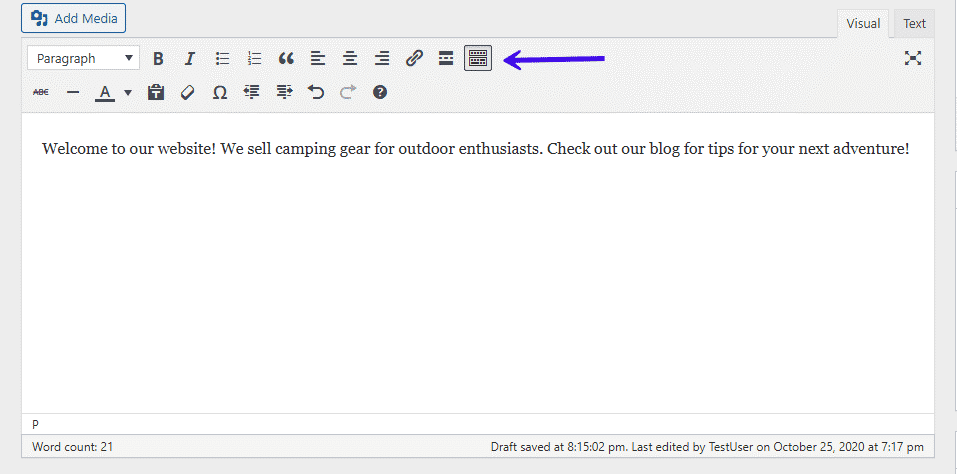
- To add images, click on the Add Media button which will open a new window. Click on the Select Files button to choose and add new files to your Media Library.
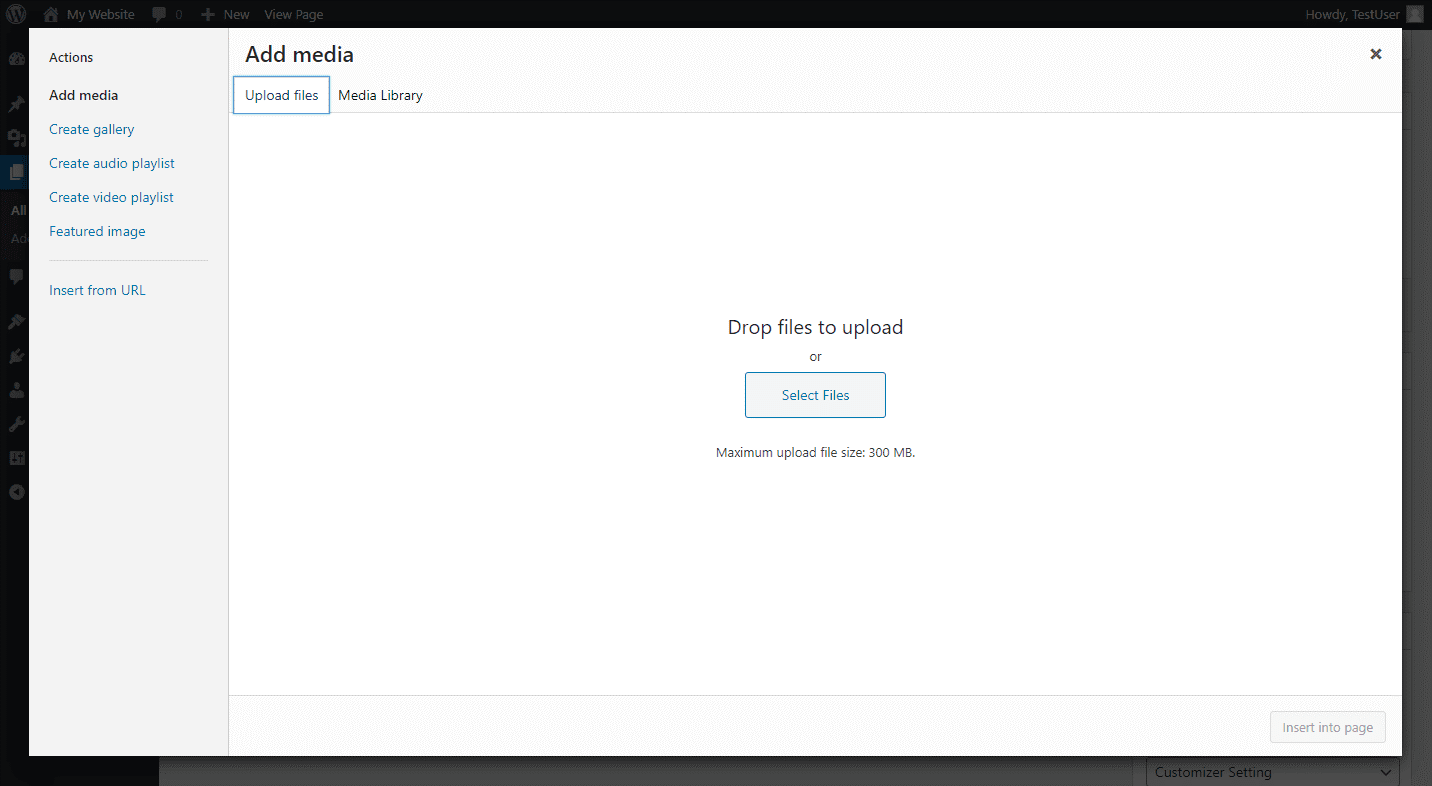
- In this window, you can also access your previously uploaded files by clicking on the Media Library. Select the file and click the Insert into page button to add an image.
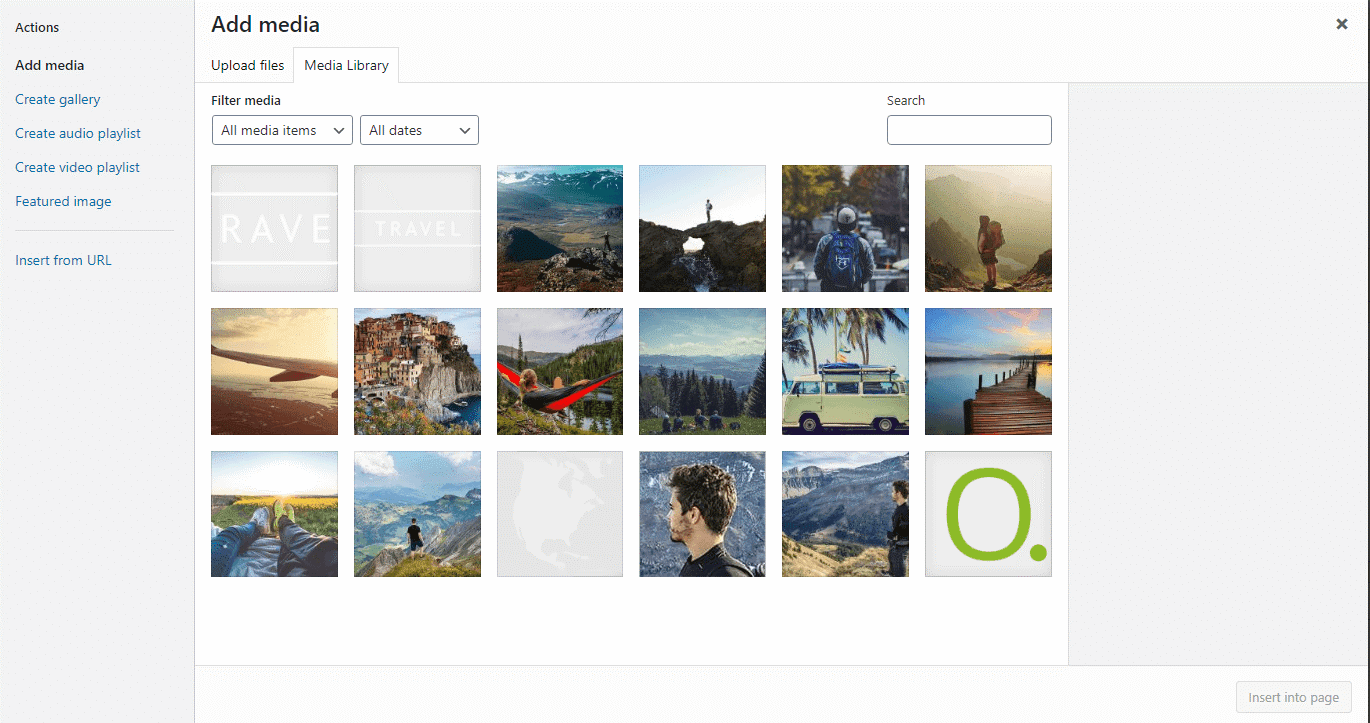
- Now the image will appear on your page. To access the options for the file, click on it. After clicking on the image, you can change the alignment, edit it, or remove it:
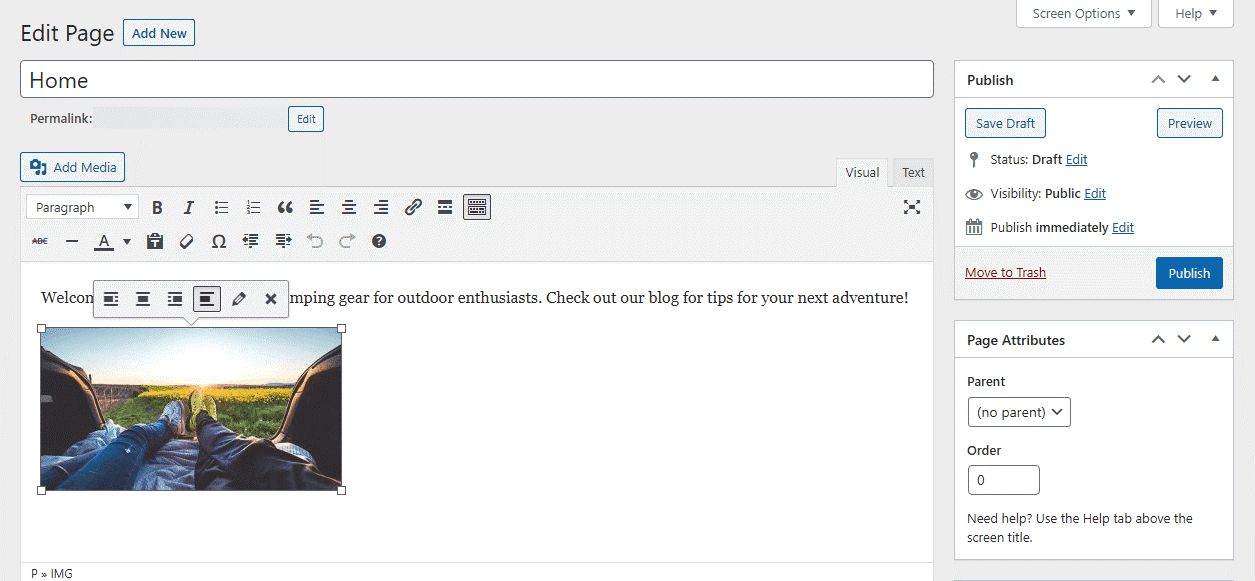
To preview your homepage click on the Preview button and once you are happy with the result click on Publish button.