Skype is one of the most popular video communication apps. You can add a Skype share button to your WordPress both using a plugin and manually. In this article, you can learn about how you can add skype share to your WordPress.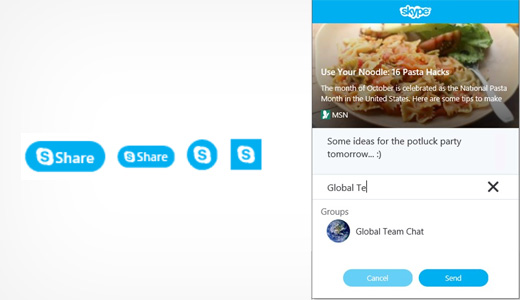
I) By using a plugin
1. First, install and activate the Skype share plugin to your WordPress.
2. After activation go to Settings>Skype share button options page to configure the plugin.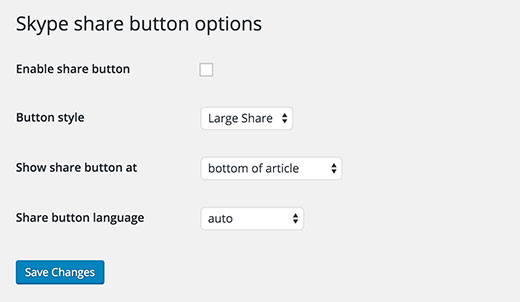
- To enable the Skype share button, check the box near Enable share button.
- Next, select the button size, it can be a large share, small share, circle icon, or square icon.
- Then, select the location of the button. You have options to show it on the top of the article, below the article, or both.
- At last, it will detect the language automatically according to the language of WordPress. If it does not detect the language then select it manually.
- Click on the Save Changes button after completing the above steps.
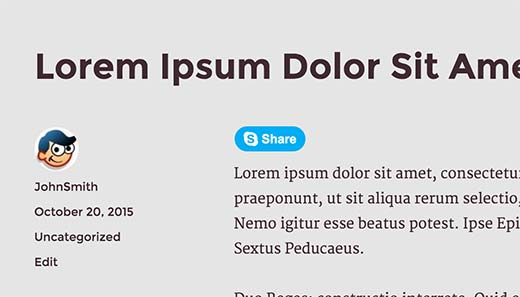
II) Manually adding Skype share
To manually add Skype share, first, open your theme files.
Then open the header.php file and add the code given below:
<script>
// Place this code in the head section of your HTML file
(function(r, d, s) {
r.loadSkypeWebSdkAsync = r.loadSkypeWebSdkAsync || function(p) {
var js, sjs = d.getElementsByTagName(s)[0];
if (d.getElementById(p.id)) { return; }
js = d.createElement(s);
js.id = p.id;
js.src = p.scriptToLoad;
js.onload = p.callback
sjs.parentNode.insertBefore(js, sjs);
};
var p = {
scriptToLoad: 'https://swx.cdn.skype.com/shared/v/latest/skypewebsdk.js',
id: 'skype_web_sdk'
};
r.loadSkypeWebSdkAsync(p);
})(window, document, 'script');
</script>Next, you need to add the below code in the single.php, loop.php, index.php, page.php, category.php, and archive.php file, as long as they are present in the post loop.
<div class='skype-share' data-href='<?php the_permalink(); ?>' data-lang='en-US' data-text='<?php the_title(); ?>' data-style='large' ></div>You can change the language in the above code according to your preference.
You can also change the data-style to large, small, square, or circle.
After all of the above steps, the Skype share button will be added to your post.