How to add an admin user to the WordPress database from phpMyAdmin?
- First, log in to cPanel using your account.
- Next, navigate to the Databases section. Here search for phpMyAdmin and click on it.
- You have multiple databases in your phpMyadmin. Choose your database among them.
Follow these steps to find the appropriate database name:
- First, open the cPanel dashboard, then click on File Manager.
- Next, go to the public_html folder and then click on wp.
- On the right side of the webpage, you will get files and folders. There right-click on the wp-config.php file and click on the view option.
- Here you will see the database name.
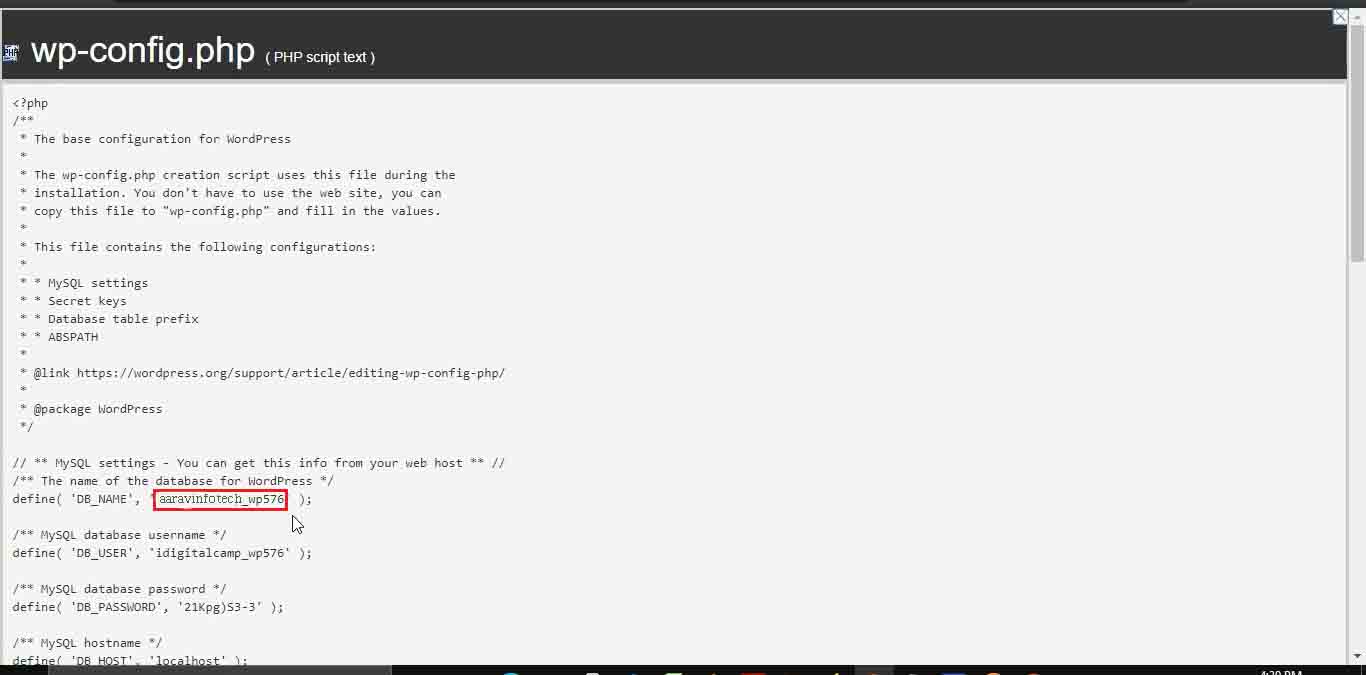
- Now, go back to phpMyAdmin. In our case, the database table name is ‘aaravinfotech_wp576’.
- Find the databasename_users table, and click on it.
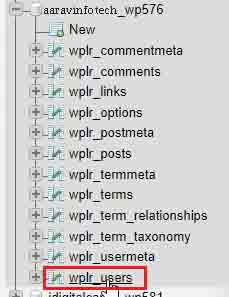
- Then, click on Insert.
- Fill in all the required information in their respective fields.
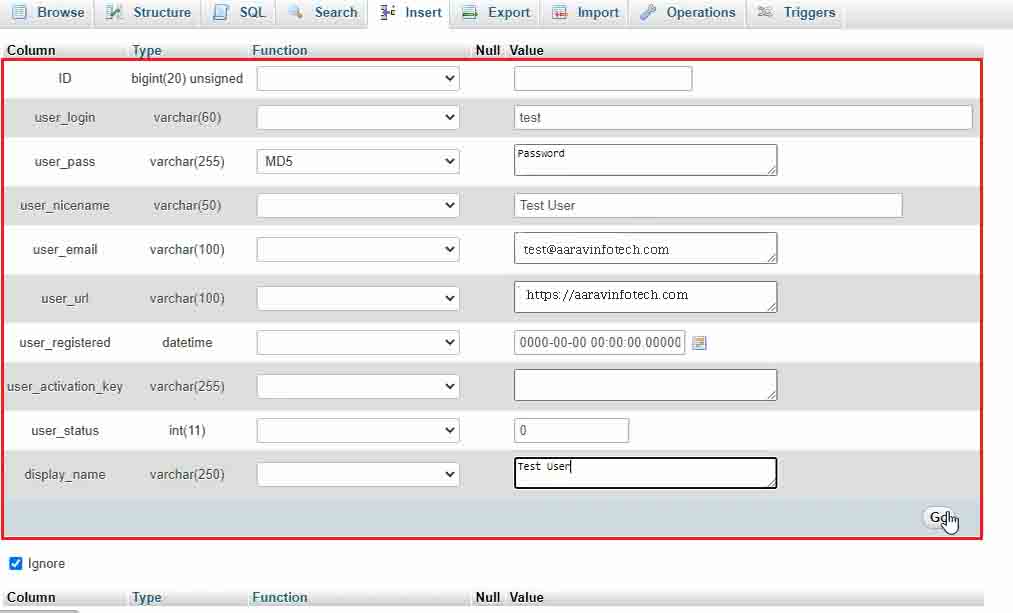
- Select MD5 in the user_pass dropdown.
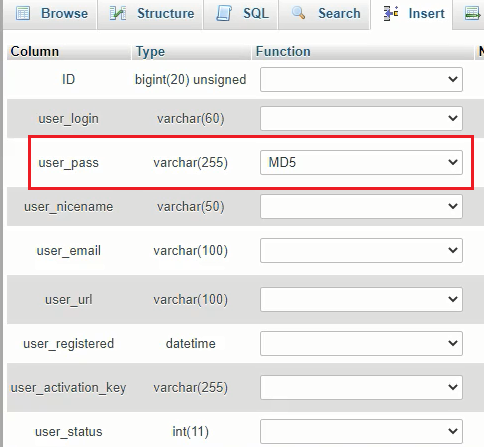
- Then, click on Go.
- Click on the databasename_users table.
- Here, you can see the recently added record with ID. We are going to use this id in the user_id field.
- Next, select the databasename_usermeta table and click on Insert.
- Enter the id of the user that you have created in the previous query.
- Enter the databasename_capabilities in the meta_key text box. In our case, meta_key is ‘wplr_capabilities.’
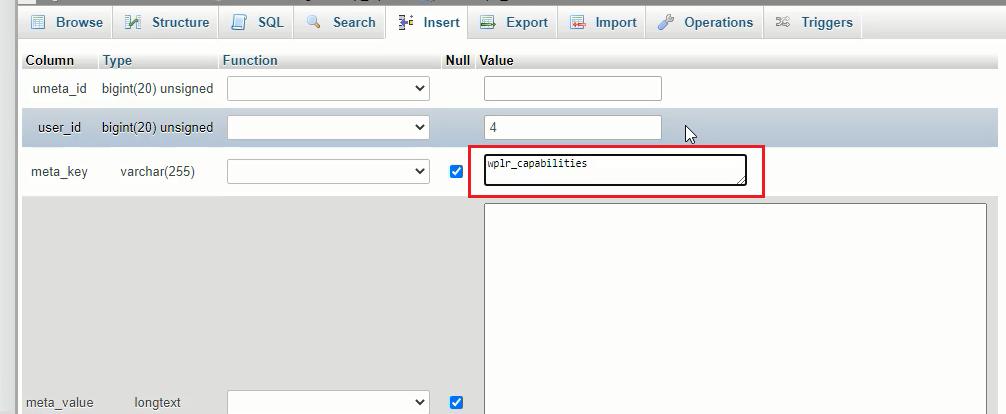
- Add this code: a:1:{s:13:”administrator”;s:1:”1″;} in the meta_value textbox.
- Again, enter the user_id in this section.
- Enter the databasename_user_level in the meta_key textbox. In our case, meta_key is ‘wplr_user_level’.

- Enter the value as 10 in the meta_value textbox.
- Next, click on Go.
Follow the steps given below to check the newly added admin user in WordPress:
- First, log in to WordPress with a newly created username and password.
- Then, click on Users.
- The newly created username is in the Administrator role.
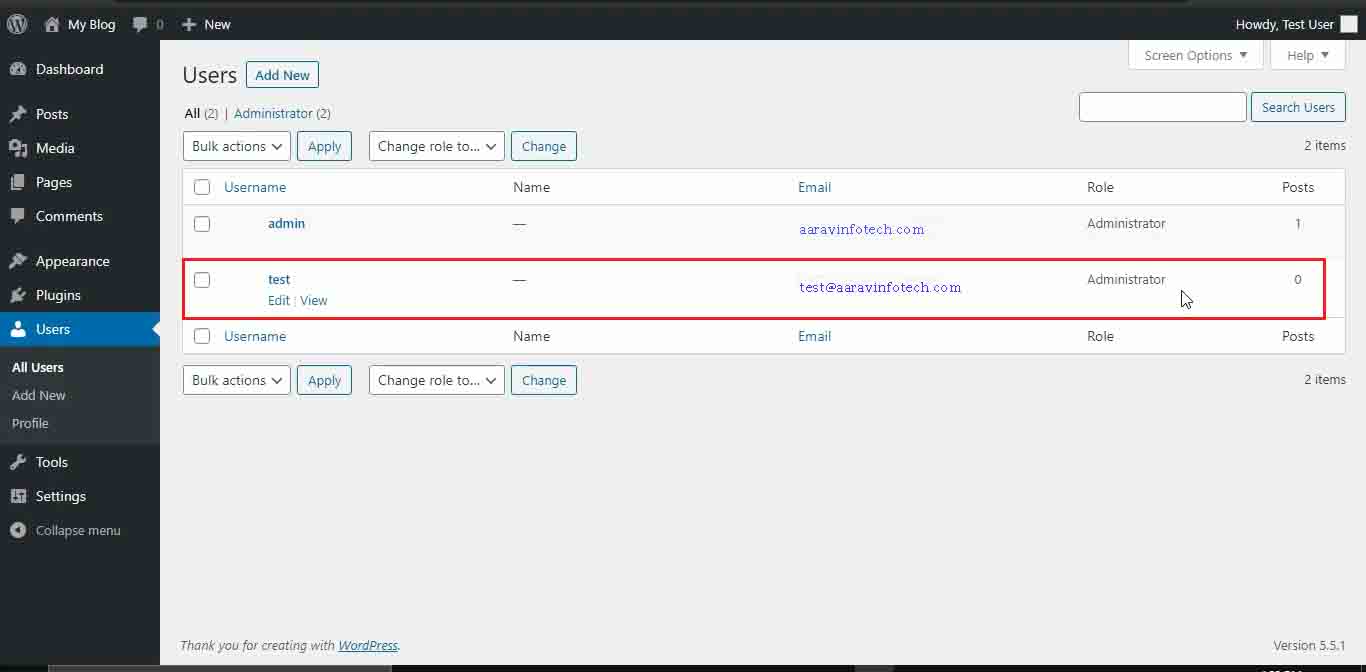
This is how you can add an admin user to the WordPress Database from phpMyAdmin.